You can define data transform rules graphically using Altova MapForce.
To use the graphical field mapping feature, you need at least the following:
- CCF version 1.2.1
- Eclipse-based CCF GUI version 1.2.1.x
- Standard edition of Altova MapForce version 2008 (rel 2) or newer.
- In theCCF Explorer, right-click a project mapping and select Edit field mappings.
- In the Edit Field Mappings dialog, select Map fields graphically.
- Specify the location where you installed MapForce.
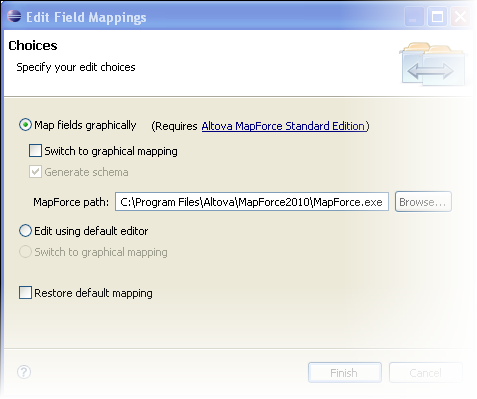
- Click Finish.
MapForce is launched and you can start mapping your source and target system fields.
Tip: For pointers on using MapForce, see the section on MapForce Hints.Here's an example.
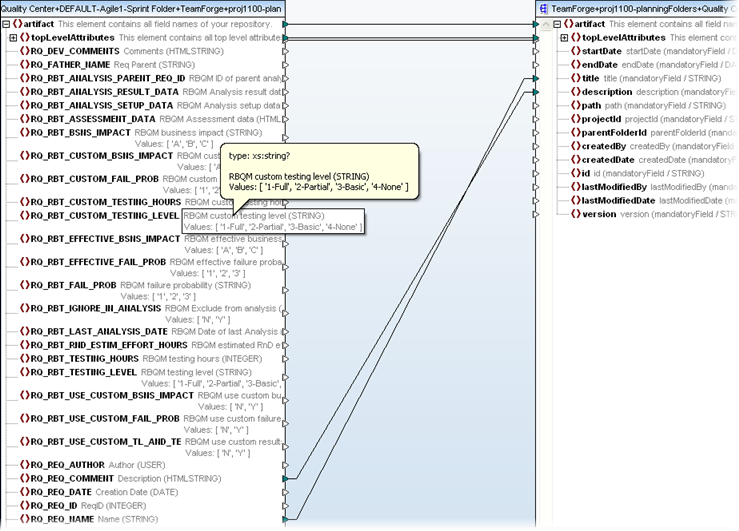
- When you are done setting up the mappings, close MapForce. CCF will use these rules for transforming data. The rules are saved, and when you subsequently choose to edit mappings graphically, you can continue where you left off in MapForce.
If you need to replace all existng field mappings, select the Restore default mappings option.
You'd need to do this if you want to reset your mappings to a new default template, or if you've misconfigured something and want to start over.
Tip: If you're planning to set up multiple mappings between TeamForge planning folders and Quality Center requirement types, see the section "Requirement related questions" in the FAQ wiki.