When you execute test cases in TestLink, all the failed tests are updated automatically as defect tracker artifacts under the associated TeamForge defect tracker.
- On the TestLink page, click the Test Execution tab. If there are no test builds already created, you will be prompted to create a new test build.
- Click Create a new build and on the Create a new Build page, provide a title and description for the build.
- Complete all other appropriate field entries.
- Click Create and a new build is created.
- Click the Test Execution tab, and select the required test plan and build.
-
On the bottom left, select the test case to be executed.
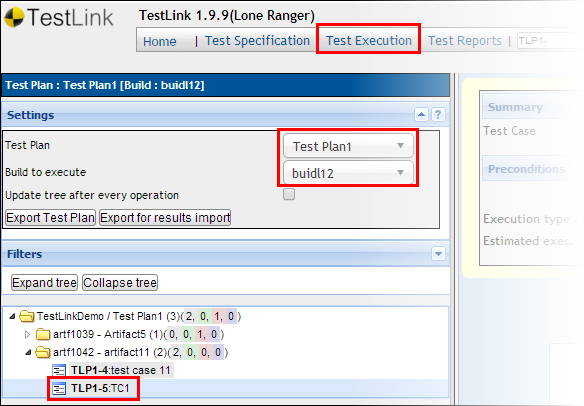
-
Select the appropriate test result option.
Note: For a manual test case execution, you have to set the test case result.
- If you set the test case to Passed, no further changes are required.
- If you set the test case to Failed, it is updated as a defect tracker artifact in TeamForge automatically.
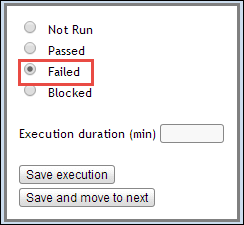
- Click Save Execution.