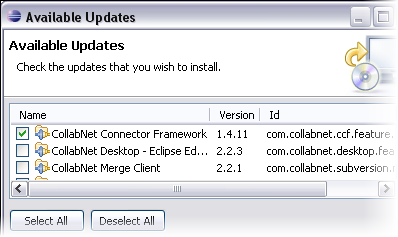Get the CCF user interface plugin for Eclipse to configure the connector (version 1.5.1), manage hospital artifacts, view log files and edit log4j settings.
(With TeamForge connector (2.0), you do not need this perspective. You have the CollabNet Desktop clients for Eclipse and Microsoft Windows Edition.)
Important: With CCF 1.5, version 1.5.0.x of the GUI is recommended.
Note: The GUI requires a version of Eclipse 3.4 or higher that includes the XML editor, such as
the Eclipse IDE
for Java developers.
If you are using Eclipse 3.4, you'll need to add the site http://ccf.open.collab.net/update-site in and click Install. During the install, you might need to uncheck the Group items by category option to see the available components.
If you are using Eclipse 3.5 or higher, follow these steps:
-
In Eclipse 3.5 or higher, select .
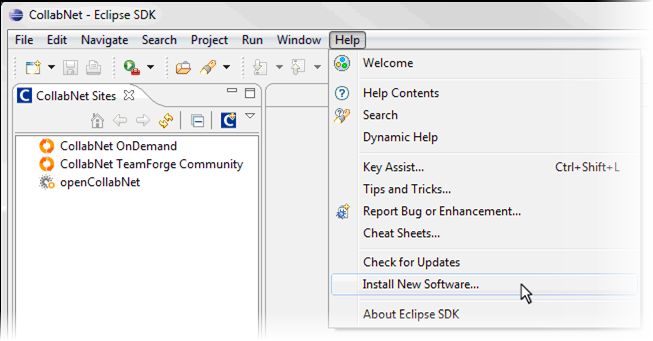
-
To add the new update site:
- Click Add.
- In the Add Site dialog, enter a name and the location http://ccf.open.collab.net/update-site
- Click OK.
Note: If no items appear after selecting this site, uncheck Group items by category.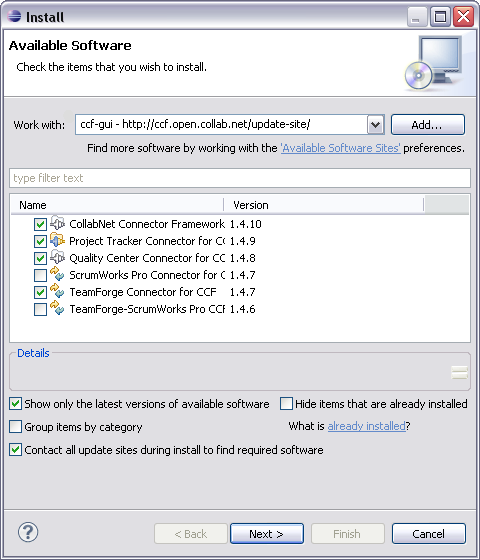
- Select CollabNet Connector Framework plus an additional component for each system you want to include in your connector landscape. Click Next.
- The following Install Details screen summarizes and lists details for the selected component. Click Next.
-
The following Review Licenses screen lists items with licenses and the
license text. Accept the terms and click Finish to install the
components.
Note: A security warning will ask you whether you want to continue installing unsigned content. This is expected behavior. Click OK.
- After installation, Eclipse may prompt you to restart the application. Click Yes to restart.
You need physical access to your CCF installation to be able to configure the connector
using the GUI. Without physical access, you would still be able to connect to the database and
manage hospital items.
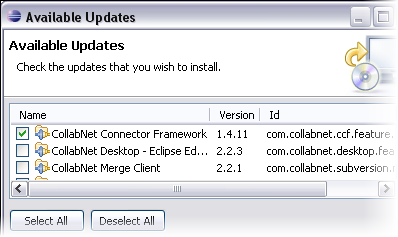
Note:
If you have CCF 1.3.0 and will be synchronizing Quality Center requirements, you need CCF
GUI 1.3.x. CCF GUI 1.3.x is also recommended for its enhancements to the Hospital view. See
this page for more information on why you need to upgrade the CCF GUI, and when you
may not need to.
If you've already installed the GUI and want to upgrade it, select
. In the Available Updates window that follows, select the CollabNet Connector Framework component and follow the wizard.